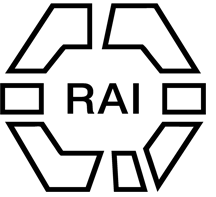Icons inside text widgets
Below are some common icons used on the site to indicate what happens when a link is clicked. To copy this code, hover over the code snippet and click copy here in the front-end, then paste this into the text/code edit window on the page where it should appear.
External link icon
<i class="fas fa-external-link-alt" aria-hidden="true"></i>
Envelope icon
<i class="far fa-envelope" aria-hidden="true"></i>
User/login icon
<i class="far fa-user" aria-hidden="true"></i>
Word file icon
<i class="far fa-file-word" aria-hidden="true"></i>
PDF file icon
<i class="far fa-file-pdf" aria-hidden="true"></i>
Right arrow
<i aria-hidden="true" class="fas fa-arrow-right"></i>
Right chevron
<i aria-hidden="true" class="fas fa-chevron-right"></i>
Down chevron
<i aria-hidden="true" class="fas fa-chevron-down"></i>
Icons inside buttons
To copy these buttons with icons, edit the page in Elementor and copy-paste each button individually into another page.
TBA
Buttons
TBA
Inline images and text
To line an image such as a logo up with the text, and have it scale nicely on all screens – copy the container which houses both the container withe image, and the container with the text